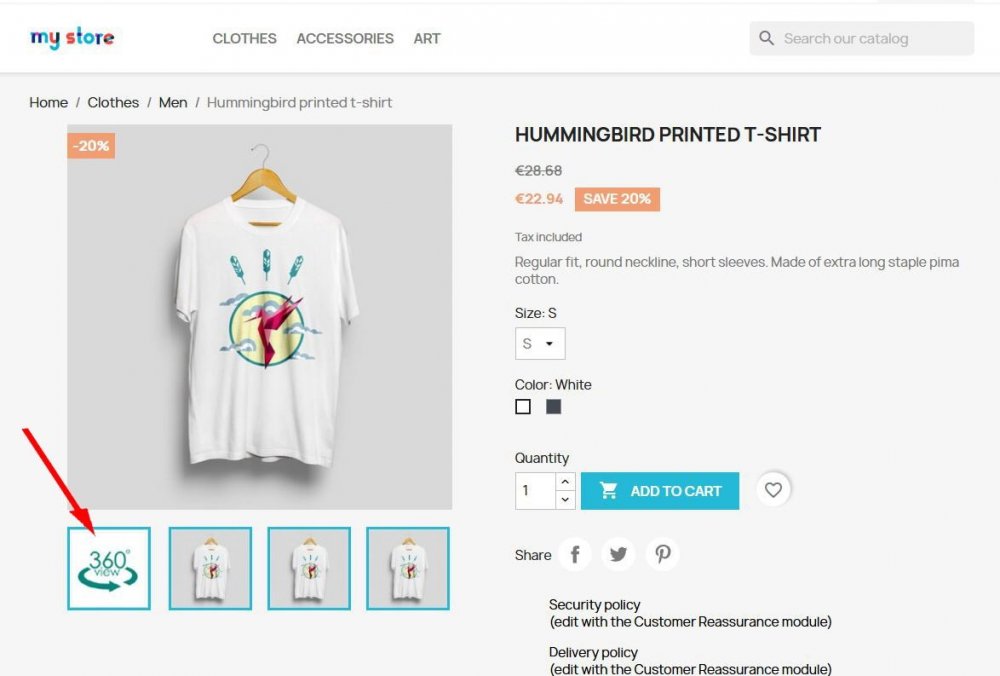Hallo Kollegen, habe wieder eine speziele frage über popup bilder vergrösserung,
ich möchte einen externen HTML5 clip auf der produktseite im popup vergrösserung abspielen
einen HTML5 Viewer popup mit datenbank feld für den import der externen URL´S
ich habe dazu ein bild und anleitung dafür.
// ===== How to implement =====
// 1. Please add Javascript files in <head></head> section
// 2. Call animate360 function.
//
// ===== Customize Parameter =====
// 1. centerInWindow (default:true)
// true -> set outer frame position in the center of the browser window.
// false -> you can set the outer frame position by yourself.
// * Note that touch devices will set this div in the center of the browser window even thought you rotate device,
// we suggest you turn on this option when whole webpage only has this div without other elements.
// 2. xmlPath (default:./ -> put together with this html file)
// Set path to direct where your Profile.xml is.
// 3. objPath (default:./Images/ -> put into folder named 'Images')
// Set path to direct where your image folder is.
// 4. iconPath (default:./HTML5/Images/)
// Set path to direct where the folder place icon and button image files.
Ich konnte nicht den ganzen anleitung posten weil java scripte enthalten sind.
Hier nochmal erklärung:
Lightbox-Popups: Wird als erstes Bild in der Produktgalerie angezeigt. Ein anklickbares 360°-Icon öffnet ein HTML5-Video (keine Wiedergabesteuerung erforderlich). responsive Lightbox-Integration. 360°-Video-URLs CSV-Dateien importieren.
.png.022b5452a8f28f552bc9430097a16da2.png)