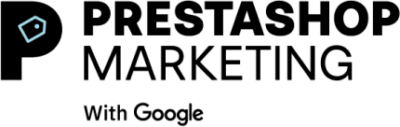GET NOTICED ON THE BUSIEST SHOPPING STREET: GOOGLE
With PrestaShop Marketing you can promote your products on Google to make sure they are shown whenever interested shoppers are looking for products like yours.
SHOW UP ON GOOGLE
People are shopping across Google more than a billion times a day*.
Jump on this opportunity to show off your products to them.
* Google Internal Data, Global, 2021

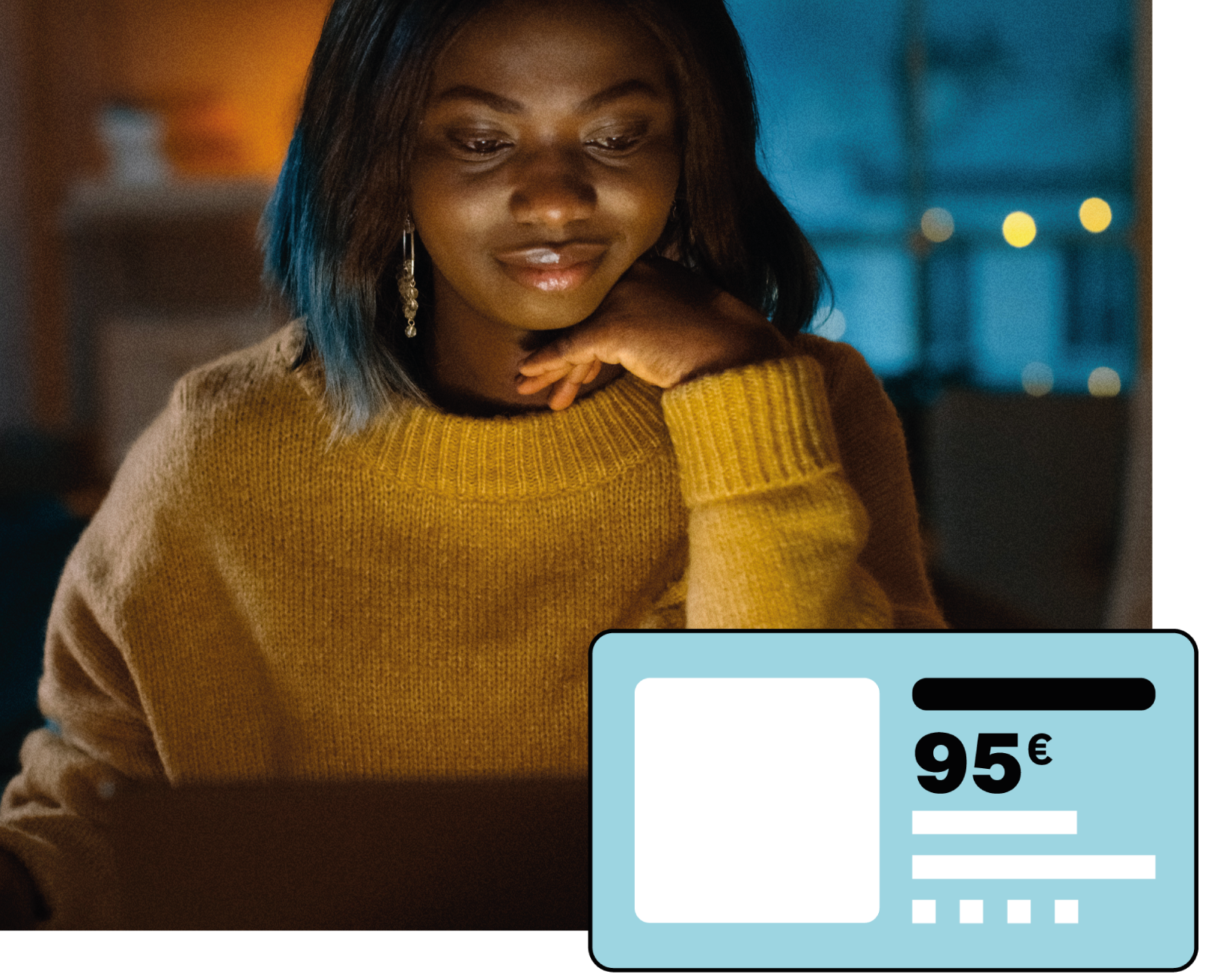
CONNECT WITH MORE SHOPPERS
List your products in organic search results on the Shopping tab, or promote them with ads across Google channels incl. Google Search, YouTube, and Discover on the Google app.
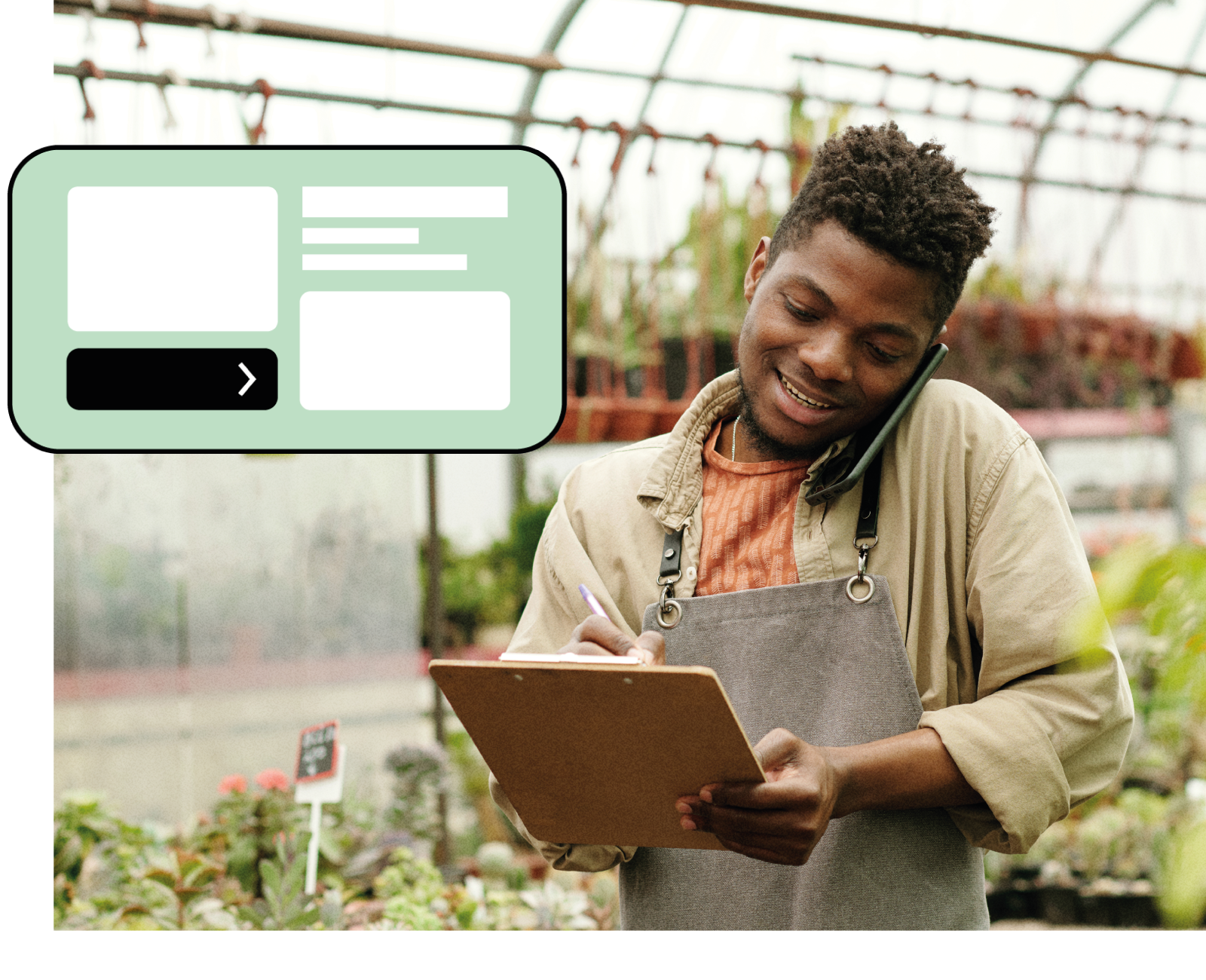
MAXIMIZE YOUR CAMPAIGN PERFORMANCE
Reach more relevant shoppers across all Google’s channels with Performance Max campaigns. This type of campaigns uses machine learning to efficiently improve your traffic and sales.
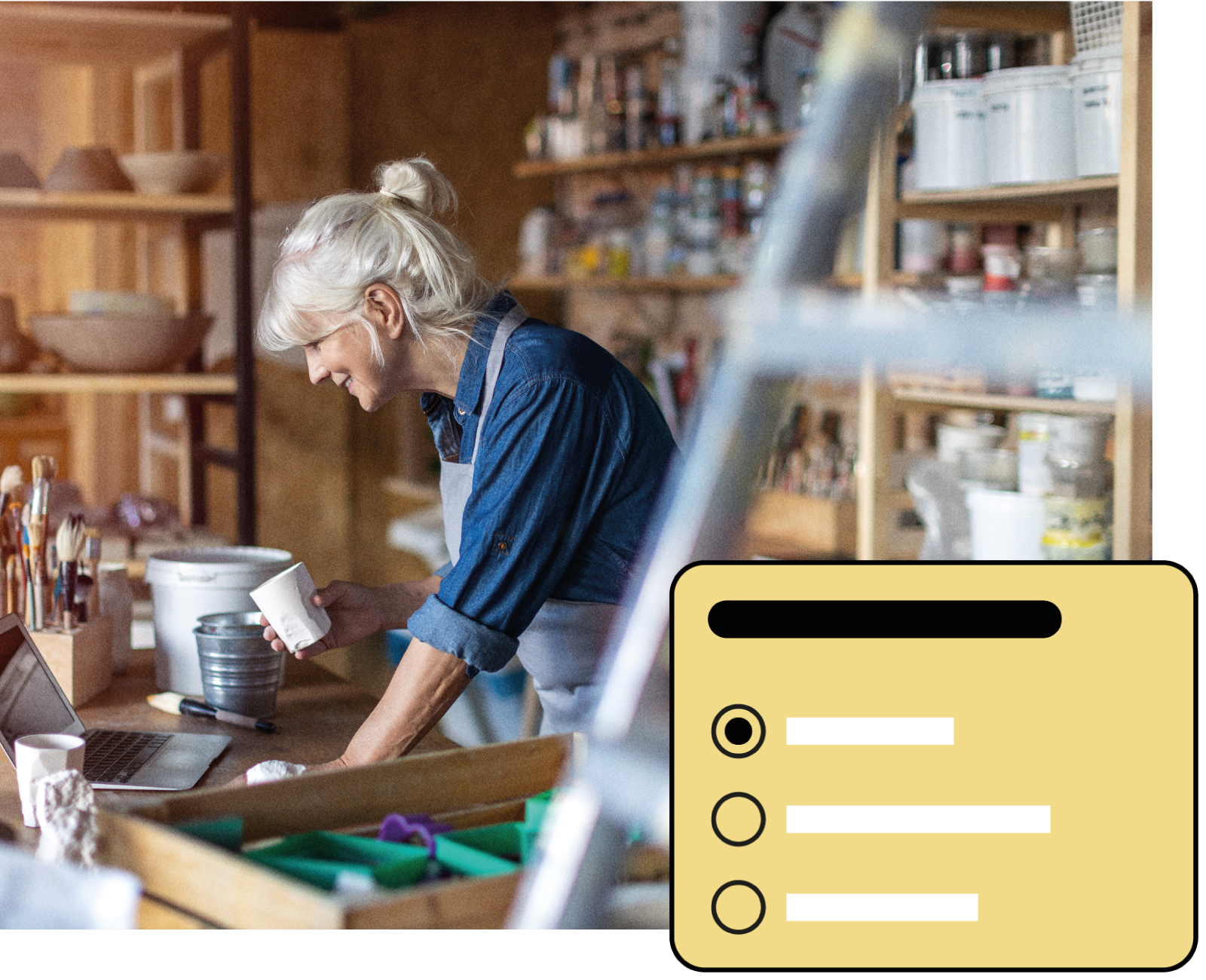
MAKE EVERY PENNY WORK
Drive more value from your advertising budget, while always staying in control: you only pay when someone clicks on your ad. Set a daily budget, and pause or adjust your spend anytime.
MEET NEW SHOPPERS TODAY
Compatible from PrestaShop version 1.7.1
ADVERTISING ON GOOGLE, MADE SIMPLE

NEED AN EXTRA PUSH FOR YOUR CAMPAIGN?
If you are new to Google Advertising, Google will give you €400 in ad credit when you spend €400 within 60 days*.
Install or configure PrestaShop Marketing from your back office and create a new Google Ads account. Credits will be automatically applied. To learn more visit T&Cs.
* Credit available for all new Google Ads accounts. The amount needs to be spent within 60 days of the first campaign spend and credits will be valid for 60 days once credited. Credit amounts vary by country and region according to the T&Cs. Credit equivalents in other local currencies: $500 / £400
Improve your online visibility and promote your product across Google channels
14.99€
excl.VAT / month, without commitment
14-day free trial. Cancel anytime.
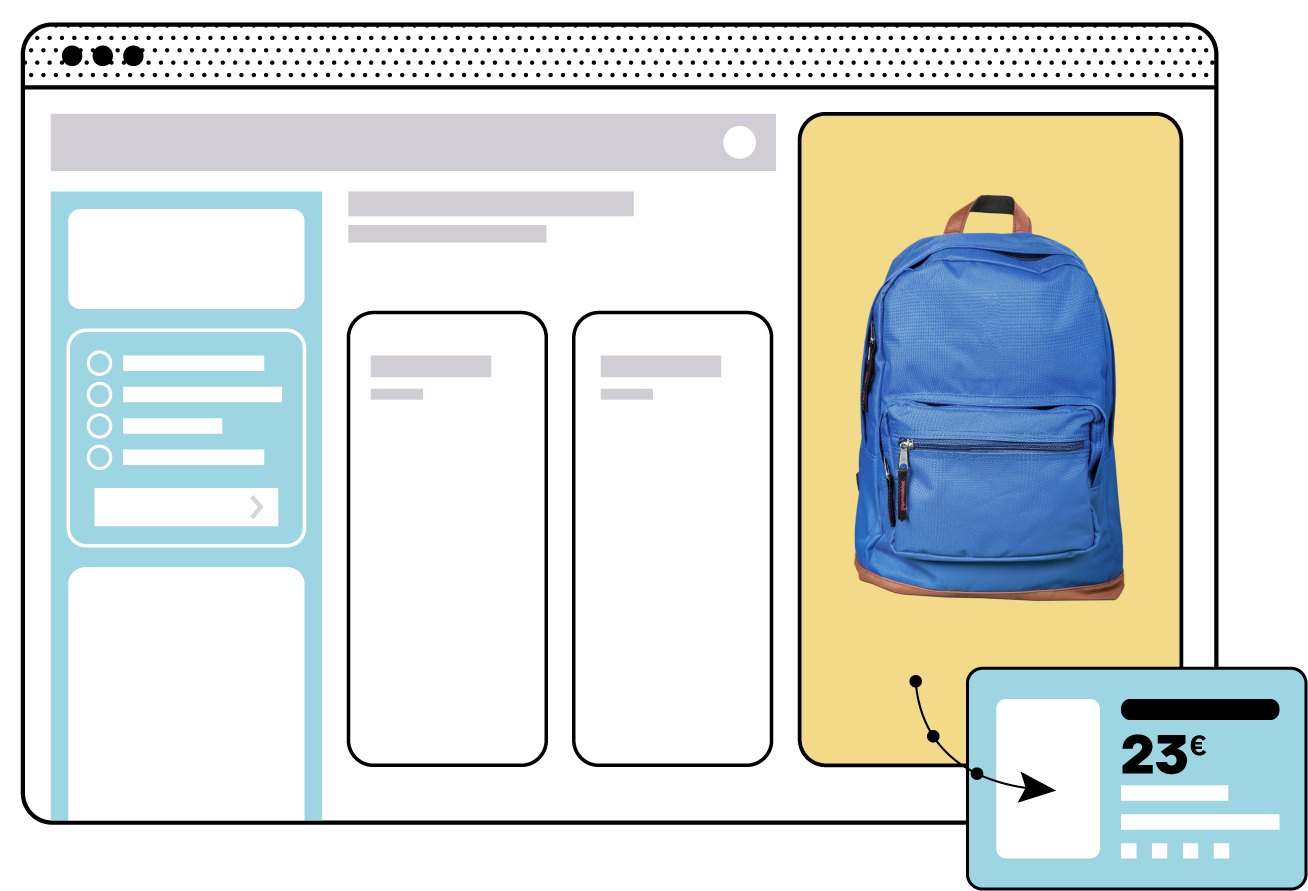
Built with Google, right into PrestaShop
Showcase your products on the world’s most popular search engine.