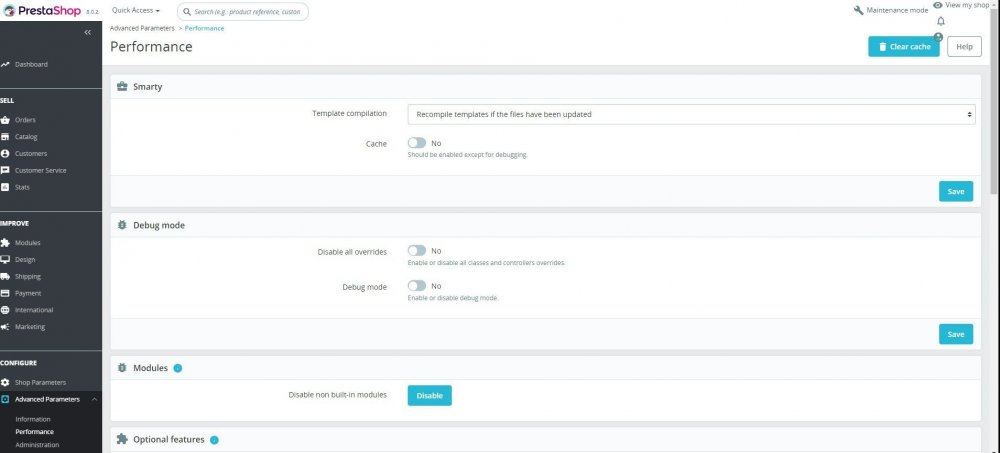Basix101
Members-
Posts
56 -
Joined
-
Last visited
Recent Profile Visitors
The recent visitors block is disabled and is not being shown to other users.
Basix101's Achievements
-
I think errorThrown:" " jqXHR: " undefined" is probably a timeout error. You could try making your own backup and selecting to not to let the 'updater' create a backup. That will save a lot of time. If you have tried multiple times to update there is a folder public_html/YOURadmin/autoupgrade/backup that has some big files in there. I deleted a lot of mine to save space. Good luck
-
( [Ajax / Server Error for action upgradeFiles] textStatus: "error " errorThrown:"Internal Server Error " jqXHR: " ") Turning off all caches worked for me. Upgrading 1.7.8.8 to 8.0.2 Back Office/Advanced Parameters/Performance turn off all cache including * Smart cache for CSS No * Smart cache for JavaScript No * Apache optimization No It worked for me.
-
Solved Missing missing GTIN and MPN in Google Search Console and Rich Snippets. PS 1.7.7.3 Panda Theme 2.6.3 Installed Module: Ultimate 4 in 1 PrestaShop Product Reviews+Google customer reviews+Google rich snippets+Google reCAPTCHA by SunnyToo/ST-Themes In 'Product Options Tab' filled in the UPC and copied it to the EAN entry and added an extra 0 (zero) in front and filled in the MPN. In "Combinations Tab" select edit (pencil icon) and repeated the above. Brand was entered everywhere it needed to be in the Product page "Basic Tab" and "Options". Hope it helps someone?
-
Unable To Add New Product
Basix101 replied to weloveaccents's topic in Configuring and using PrestaShop
Same problem. Was using Chrome but would not add product, changed to Firefox Also There was an error in the UPC code which was not notifying me in Chrome, though it did in Firefox so fixed UPC code and product was added. -
If you have tried all of the previous solutions and could not get rid of the "Our Stores" link in the left column removed, TRY ADDING ANOTHER NEW LEFT COLUMN CMS BLOCK, it worked for me. Modules, CMS Block, click configure. Find "Left Block" and "Add New" (I named the new block Information 2). Select all that apply (there was no "Our Stores" option to select in my form)? Save Reload your front page and you should see the "Our Stores" link has disappeared from the newly added left block. Go Back to CMS Block (Left Column Configuration), rename the new block as you wish, and then delete the original block. Hope it works for you!
-
How to remove Demo mode box from prestashop 6.1.1
Basix101 replied to hiteshd's topic in Configuring and using PrestaShop
I have a fully functioning PS store (1.6.0.14) and thought I would load the new (1.6.1.3) in a sub folder to try it. Installation went well but I spent 3 hours failing to get rid of the demo data in the dashboard. The Demo On - Off switch did not work, neither did the cleaner (cleaned everything), and neither did uninstalling and re-installing all the dashboard modules work. Finally I tried to get into specific files that could be causing the problem but after 3 hours I gave up and uninstalled PS 1.6.1.3. The only thing I can think that could be the problem is the installation was in a sub folder. -
Have you enabled error reporting on your site? Have you enabled the Resource Permissions in the Webservice? Once error reporting was turned on I could see the stamps.com files were calling for something in the PS database that was not there or was worded differently. I got support to fix those files with Designhaus42, and it worked! There was another hiccup a few days later so I deleted the stamps.com source and then installed it again on stamps.com and it has been working perfect ever since. All my orders are brought into stamps.com and the tracking and shipping confirmation are sent back to PS.
-
1: Download (Copy, Paste, and Save) the latest PSWebServiceLibrary.php file From Here:https://github.com/PrestaShop/PrestaShop-webservice-lib/blob/master/PSWebServiceLibrary.php I have put the file both in the Webservice Folder and in the Root of my site. 2: Download the stamps.com integration kit for PS and follow instructions. Read ALL Instructions! 3: Go to stamps.com and add new source. 4: Turn on Error Reporting in your store and run ShippingZPrestashopApiTester.php stamps.com sent me this link to test the connection: Replace YOURSTORE with your store, and the word TOKEN with the shipping token you have created and the new link will ping your store. If no errors are shown then we have a successful connection to your store and we know that the php files are accessible. As for the token itself, it should be fine if it is 32 characters in length and you can always set the token to be the same as the PrestaShop API key to keep things simple. https://YOURSTORE.com/ShippingZPrestashop.php?shipping_access_token=TOKEN&cmd=ping IMPORTANT NOTE: There is a time lag of 1 hour and up to 8 hours before the FIRST orders are brought into stamps.com from PS.
-
We have stamps.com working perfectly with PS 1.6.0.14.
-
Anyone have any idea on how to fix this? "This call to PrestaShop Web Services failed and returned an HTTP status of 401. That means: Unauthorized." On PS 1.6.0.14 PSWebServiceLibrary.php (copied from git hub Jan 24 file, and changed 1.6.0..11 to "const psCompatibleVersionsMax = '1.6.0.14';" Webservice working correctly on http://mywesite.com/api Using stamps.com latest plugin download for prestashop. Webservice key and Webservice permissions enabled. Below file is result from calling http://mywebsite.com/ShippingZPrestashopApiTester.php Checking accessibility of prestashop webservice library(PSWebServiceLibrary.php).........OK Checking accessibility of prestashop webservice API and permission of required prestashop resources......... HTTP REQUEST HEADER GET //api/orders/1 HTTP/1.1 Authorization: Basic xxxxxxxxxxxxxxxxxxxxxxxxxxxxxxxxxxxxxxxxxxxx Host: mywebsite.com Accept: */* HTTP RESPONSE HEADER HTTP/1.1 401 Unauthorized Date: Sat, 04 Apr 2015 19:49:20 GMT Server: Apache WWW-Authenticate: Basic realm="Welcome to PrestaShop Webservice, please enter the authentication key as the login. No password required." Access-Time: 1428176961 X-Powered-By: PrestaShop Webservice PSWS-Version: 1.6.0.14 Execution-Time: 0.018 Transfer-Encoding: chunked Content-Type: text/xml;charset=utf-8 RETURN HTTP BODY <?xml version="1.0" encoding="UTF-8"?> <prestashop xmlns:xlink="http://www.w3.org/1999/xlink"> <errors> <error> <message><![CDATA[internal error. To see this error please display the PHP errors.]]></message> </error> <error> <message><![CDATA[internal error. To see this error please display the PHP errors.]]></message> </error> </errors> </prestashop> This call to PrestaShop Web Services failed and returned an HTTP status of 401. That means: Unauthorized. Completely stuck on this, any help?
-
PS 1.6.0.14 Warehouse Theme 3.5.1 Hello, In my left column I have Blog Categories, and Shop Categories. My problem is that on the Blog page I want the Blog Categories at the top in the left column but on the shop Category pages I want the Categories in the top position in the left column. Is it possible to have left column modules change position on different pages? I have searched and cannot find the answer anywhere Thanks
-
I have a live Prestashop site with customer data that needs to be protected. I also need to allow a programmer into my site to make changes. Can anyone recommend the permissions that a programmer would need to work in my site? What permissions should not be allowed to protect customer confidentiality? I think this will be useful to others in the future. Thnxs...
- 2 replies
-
- permissions
- employees
-
(and 1 more)
Tagged with:
-
maintenance Page - Adding Image
Basix101 replied to lighthouseweb's topic in Ecommerce x PrestaShop [ARCHIVE BOARD]
Hello, Not sure this is the answer you want When I put the site in maintenance and want to show a different "Under Construction" page this is what I do. Go into the root folder of my website /public_html and find the file index.html. Right click on the file to rename it (be sure to keep the "index" and rename the file "indexORIG" so the file now looks like indexORIG.html. Open Notepad on your computer and paste this code into it: <html> <head> <meta content="text/html; charset=ISO-8859-1" http-equiv="content-type"> <title>under construction</title> </head> <body> <div style="text-align: center;">Site Under Construction<br> <br> <img style="width: 375px; height: 442px;" alt="Prestashop Logo" src="http://img-cdn.prestashop.com/logo.png"><br> </div> </body> </html> Save the file as index.html to your desktop or other folder you can find with your FTP program ***Make sure when saving the file in Notepad or any other editor to save the file type as HTML*** Then upload the file back to the root folder of your website (in public_html). This will give you a very basic "Under Construction" page. When you are ready to make your site live again go back into your public_html folder, find the index.html file and rename it something like indexCONSTRUCTION.html and then rename your indexORIG.html file back to index.html. In the code above you can change the words, layout and images inside the begining <body> tag and the end </body> tag. I use Komposer, a free What You See Is What You Get (WYSIWYG) website editor. PLEASE MAKE SURE YOUR SITE IS IN MAINTENANCE MODE BEFORE RENAMING THE index.html file.